Recovering Tunes From Napster
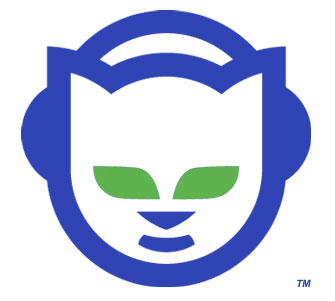
Based on my experiences with Napster support trying to recover some tunes.
When my computer crashed a while back, I had to reinstall Windows. Before reinstalling, I backed up all my mp3s to a separate hard drive. Once Windows was back up and running, I tried playing some of my mp3s I bought from Napster. Surprise, surprise, they did not play. I contacted Napster for help. You should see the process you have to go through to recover your files! (See post continuation below for details). It wasn't that difficult for me, but I would pity any non-techie who had to attempt this!
At the end of the email, it said to contact them if I had further problems. I followed the steps and was able to recover one of the CDs I purchased from Napster (The Killers), but not another (Joss Stone). So I emailed them back:
This worked for one of my purchased albums (The Killers, Hot Fuss),
but not the other. I also purchased a Joss Stone album, and these
tracks don't show in my "Purchased Music" folder, only in "My
Playlists." We I try to play the Joss Stone MP3s saved on my hard
drive, they won't play. I know I bought them from Napster. How can I
get them back?
Simple. Straightforward. To the point.
In their complete incompetance, they send me an email about streaming music. Where the heck did I say I had a problem streaming?
Their email to me:
We apologize for the inconvenience that you are experiencing. We will need to collect more information to further troubleshoot this issue. Please answer the questions below:
1. What type of tracks are you trying to stream? Are they 30 second clips or full streams or both?
Full streams are available to premium members only.
30 second clips are Buy Only tracks (premium members) or all tracks for basic members.
2. Do you use a firewall (ex. Zone Alarm, Norton Firewall, Kerio) or other internet security programs?
3. Which version of Windows Media Player are you using?
· Open Windows Media Player—
· Start/Programs or All Programs/Accessories/Entertainment/Windows Media Player
· Once it is open, click on Help, About Windows Media Player
· Find the Version number
4. Are you able to stream tracks in Windows Media Player?
Click on Start/Programs or All Programs/Accessories/Entertainment/Windows Media Player
On the left, click on Radio Tuner
Select any radio station, and then click Play.
5. Is the date and time correct on your computer?
· On the bottom right hand side of the screen, double click on the clock. Be sure that the Month, Date, and YEAR are correct.
How on earth does this help my problem?!!!
So I wrote them back:
I'm confused. I'm not trying to stream tracks. Where did you get that from?
I'm trying to play tracks I've already purchased. Before my PC crashed
and I had to reinstall Windows, I backed up all my mp3s to a separate
hard drive. After I reinstalled Windows, I couldn't play the mp3s I
bought from Napster in my media players (Windows Media Player &
WinAmp). I contacted support and they showed me how to recover my
music by redownloading it. I was able to recover one of the CDs I
purchased this way but not the other. The other CD I purchased is
"Joss Stone: the Soul Sessions." I have all the Joss Stone mp3s on my
computer, but they won't play in any media player, including
Napster's. I want new copies of the mp3s since I did purchase them in
the past from Napster.
Honestly, this whole process is beyond ridiculous. It's shouldn't be this difficult to get new copies of mp3s I bought and paid for. Why can't they just offer me a link to redownload them? I doubt I will ever purchase from Napster again at this point.
Recovering Napster tracks - my tech support email from Napster:
We apologize for the issues you experienced with your Napster tracks.
To check that your computer is "individualized," or prepared to accept licensed content, please try the following:
1) Navigate to C:\Program Files\Napster and locate a file called WMP_upgrade.wma. Right-click on this file and select "Open With>Windows Media Player." You should then see a message box appear within Windows Media Player indicating that "your Windows Media Player is up to date." Please let us know whether or not you receive this message - if you do not receive the message above, let us know what you do see so that we may take the appropriate next steps.
If you do receive the message above, please continue with the following:
Rename your db2.bin file
1. Double click on My Computer
2. Double click on your Local C: drive
3. Double click on the Program Files folder
4. Double click on the Napster folder
5. Double click on the User Data folder
6. Locate db2.bin
7. Rename this file to db2.old
Rename the folder in which Napster stores music
8. Locate the folder in which your Napster tracks are stored once they are downloaded. The path to this folder may be found by clicking on "File>Options" within Napster. Browse to this location on your hard drive and rename this folder. Once this folder is renamed, click on "File>Options" within Napster and take note of where your Napster tracks will be stored once they are downloaded This new folder path should be different from the original one.
Perform a Sync/Restore
9. Open Napster and click on "My Account>Sync/Restore" and then click Continue. Select your tracks from the list and click on Sync/Restore selected tracks.
10. You should then see your tracks begin to re-download. Once they have downloaded, make sure they play.
11. Navigate to the music folder that you renamed in step #8. Now that your new tracks are playing, you may delete the old tracks from this folder, and delete the folder if you wish.
If you continue to experience any issues, please let us know.
